Content Library (CL)
The listings platform Yext data flows to the content library in HWP once the questionnaire is submitted. The fields are distributed between the Business Information and Business Text via API. Once the website is created the API connects the accounts from Yext to HWP. The template contains all the fields and are automatically populated from the Business Information or Business Text.
When Information is Updated in Yext
Information in Yext is updated by the following:
- Order submitted by Sales
- Questionnaire Complete
- Consultation Complete
- Connections
- Manually by DSC during or post consultation
- Update Yext button in the Listings Subscription
With the above pushes, Yext also pushes new information to the listing publishers.
Yext also pushes information out anytime it is updated, or on Yext random schedule.
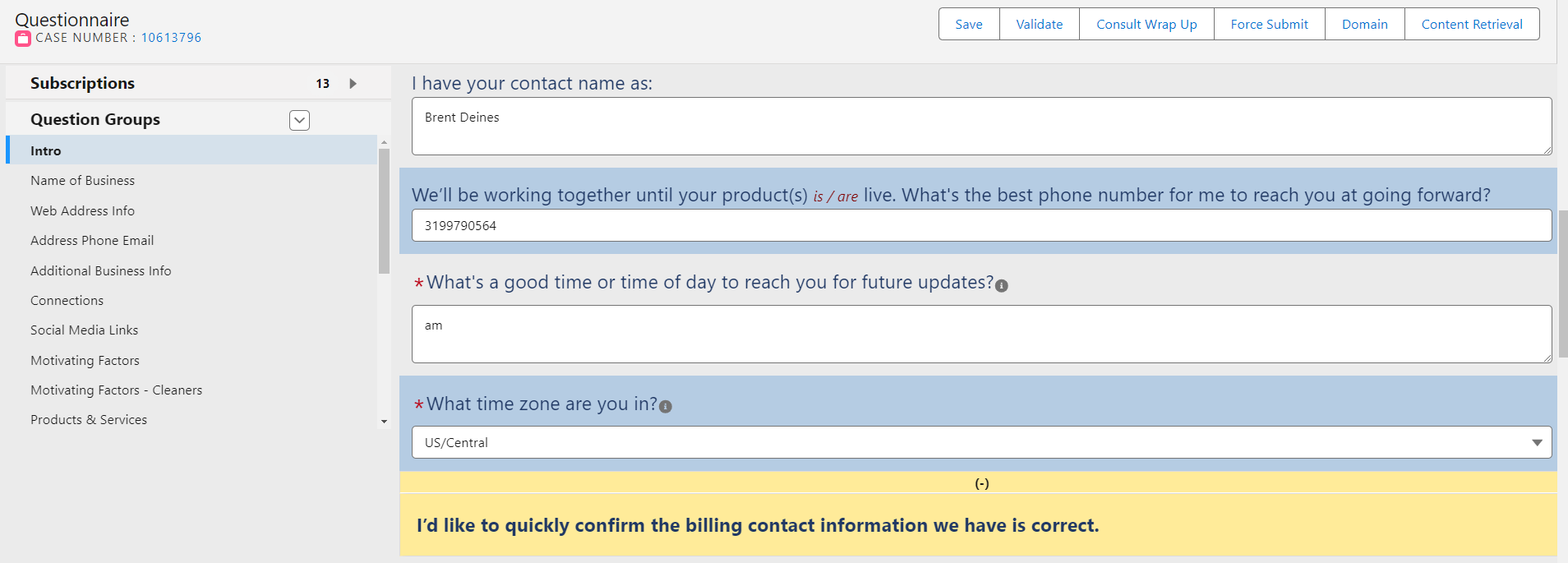
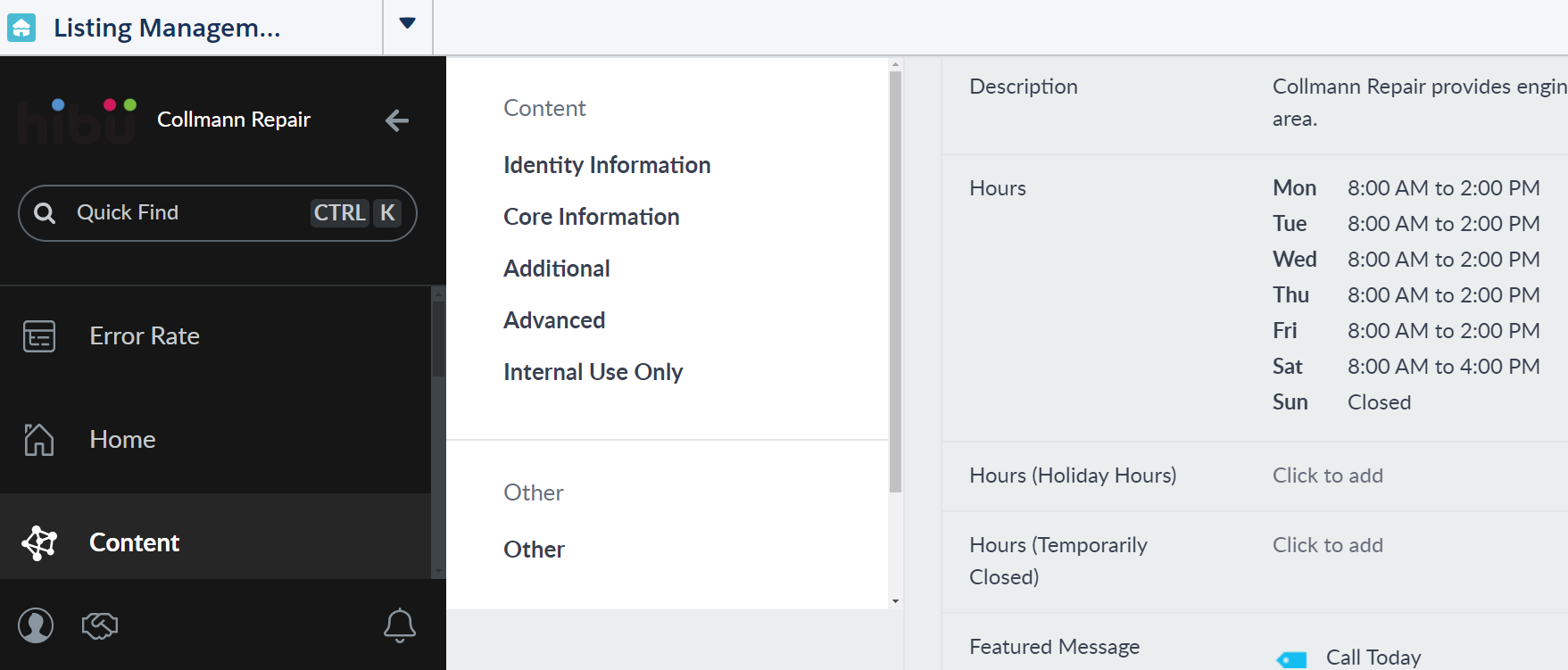
Once the questionnaire is submitted Yext Content>Entities is a one way path that feeds information from Yext to HWP Content>Business Info and Content>Business Text. HWP does NOT feed to Yext.
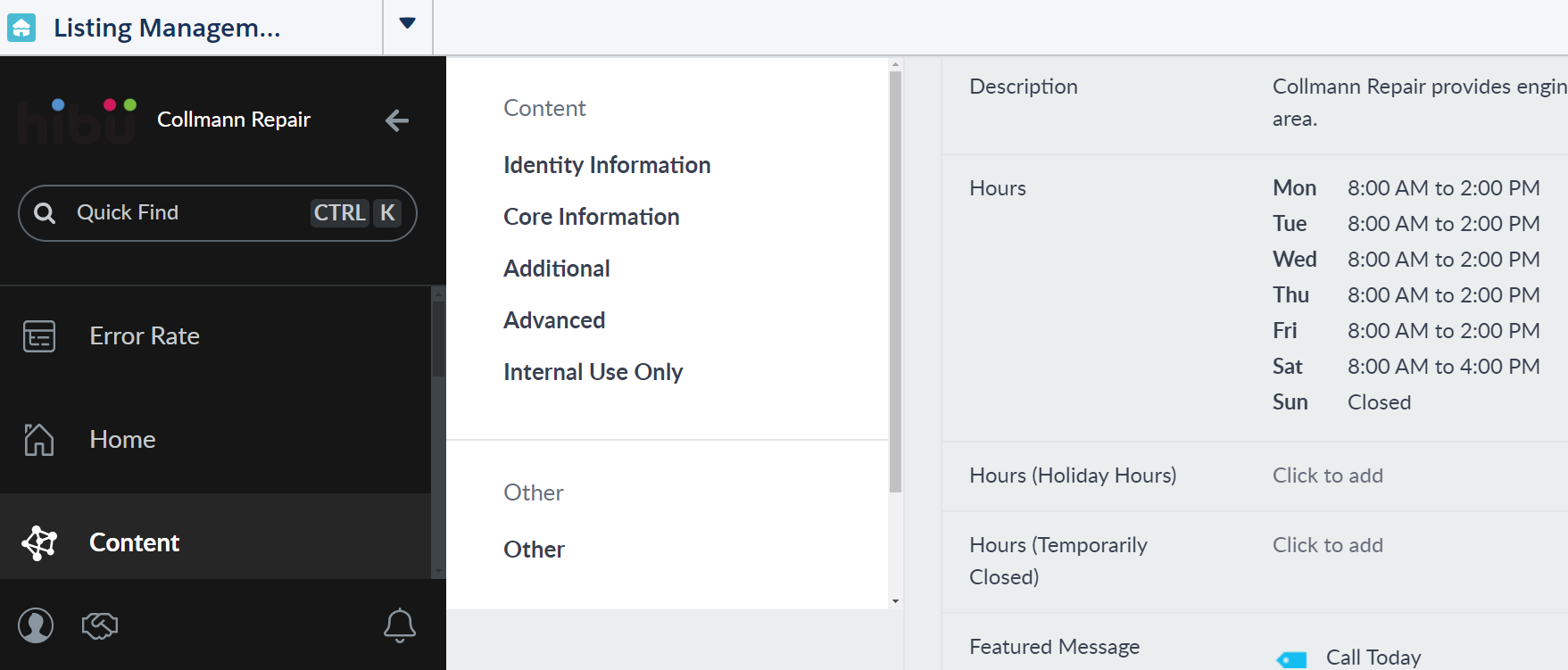
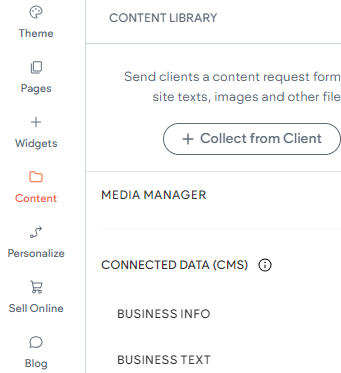
When Information is Updated in Yext
Information in Yext is updated by the following:
- Order submitted by Sales
- Questionnaire Complete
- Consultation Complete
- Connections
- Manually by DSC during or post consultation
- Update Yext button in the Listings Subscription
With the above pushes, Yext also pushes new information to the listing publishers.
Yext also pushes information out anytime it is updated, or on Yext random schedule.
Content
Business Info and Business Text are used as a single point of control for specific data. The Content>Entities in Listings Management talks to HWP and populate designated fields in the website. This allows basic information not only to be changed in the customers listings but also on the website through a single point of control.
When an order is placed basic NATWE information is auto populated in Yext. Once a site is created an API automatically connects the website to the account in Yext. Once the questionnaire is submitted the information flows to Yext and then to the website fields designated via Business Info and Business Text menu. The template is setup to include the Business Info and Business Text via connected data, some fields are setup as widgets via connected data.
Key features of Content Library
- Schema Markup: Get schema on your page with the API connection between Yext and HWP.
- Data Sync: Take data from the Yext Content>Entities and sync it with schema and content that’s on page.
- Dynamic content injection means that content is added to the page when it loads. This content is pulled from a central location, specifically the Business Info and Business Text via Listings platform. This technology allows for content to sync across a business’ complete Presence portfolio in near real-time.
- Dynamic schema injection means that schema markup, is added to each Smart Site page when it loads. Schema is a type of structured data markup – essentially, a kind of HTML code – created to be a universal “search engine language”, and was jointly developed by Google, Microsoft, Yahoo!, and Yandex.
It has numerous benefits for SEO, not least of which is the fact that if search engines can better understand what the content is about, it’s more likely to be surfaced as a relevant result for a user’s search.
Schema also gives the Smart Site a much higher chance of appearing as a rich result, such as a featured snippet or quick answer, many of which are used as the sources for answers in voice search. And as more ways of indexing the internet’s vast array of content and making it available on voice devices are developed, schema markup is very often at the heart of them.
Therefore, while injecting schema doesn’t guarantee a presence on voice devices (Alexa, Google Voice, Siri, etc.), it can significantly improve the odds of the Smart Site and its content being featured.
- Voice Search - Voice-powered services rely on structured data to provide rich results like hours, addresses, etc. So, a Hibu Smart Site ensure the website’s content is structured in a way that these services understand.
DSC
Consultation
- Perform Consultation as normal
- Verify primary category in Content>Entities with customer
- Verify NATWE information from questionnaire to Content>Entities
- Hide address for home-based business if needed
- Opt into listings (BAU)
- Add Google Attributes (Good to Know on About Page) in Content>Entities while on consultation, if not completed, complete at proofing or set live
- Follow format of API to Yext fields in questionnaire
- Verify content if client has existing listings
- Changes in the Content>Entities are considered minor, DSC is allowed to make changes
Copywriter
- Verify/ enter questionnaire to Content>Entities for certain areas identified in this document. (also see Cheat Sheet)
- Google attributes will not be verified by Copywriter/QA
Connected Data
Fields in the template are either via connected data or connected data via widget.
See CL / Yext Mapping for field assignments.
Connected data

Form Widget via Connected Data

Business Hours Widget via Connected Data
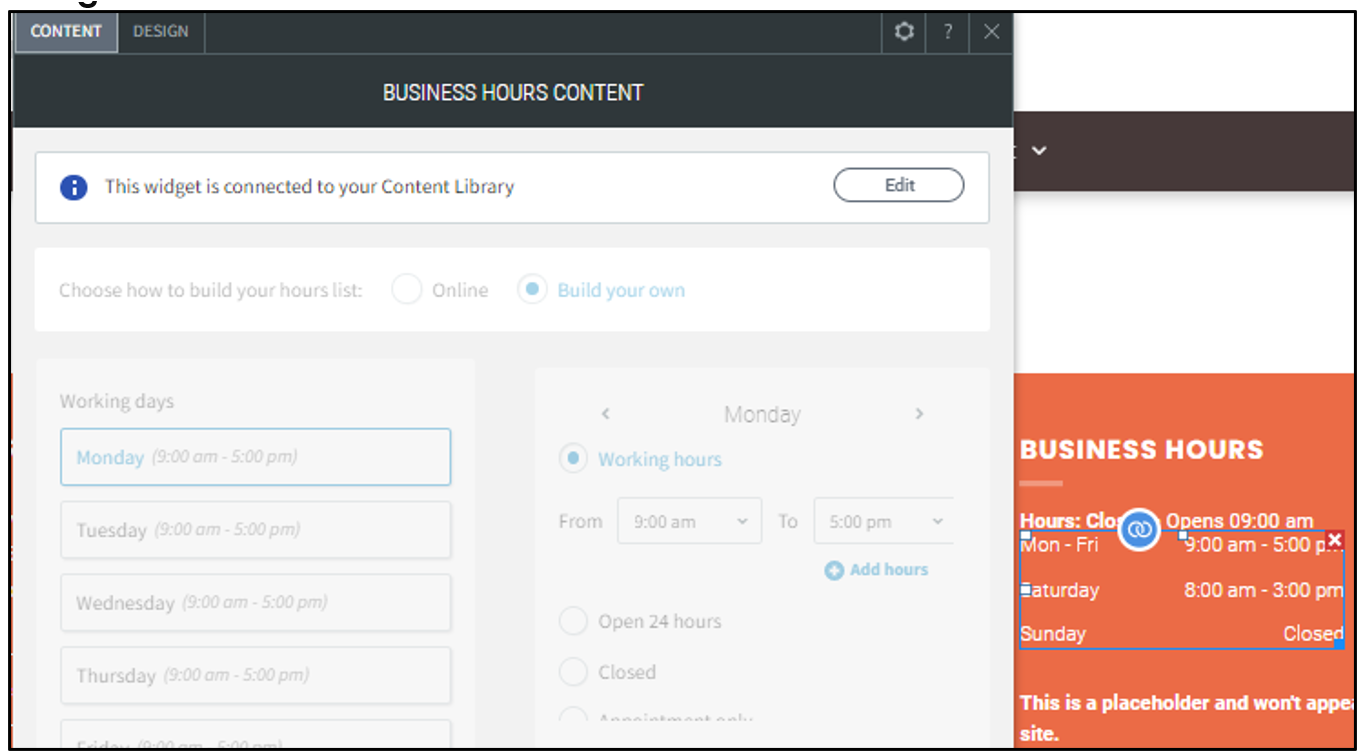
Listings Dashboard
The Listings Dashboard houses the information for the Business Info and Business Text that populates in HWP.
Accessing Listings Dashboard/Updating Field Information
- In Salesforce open the Dashboard.
- Click on Listing Management.

- Type the Name of Business or Business ID in the Search field then click Search. Ensure there are no extra character at the beginning or end of name.
- In the search results click on Customer’s Name to open account.

- Click View Customer’s Dashboard.

- On the left menu click Content>Entities>Entities.

- Click on the name of business.

- The account displays.
- Click on field to open the edit mode.

- On the left menu click Content>Entities>Entities.
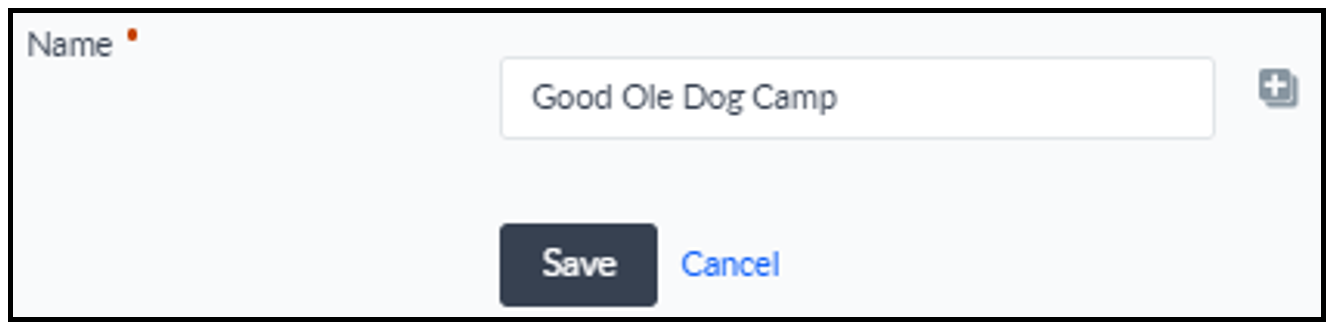
Business Hours
Hours:
- Mon - Sun
- -
Sunday by Appointment
Business Hours
Hours:
- Mon - Sun
- -
Sunday by Appointment
